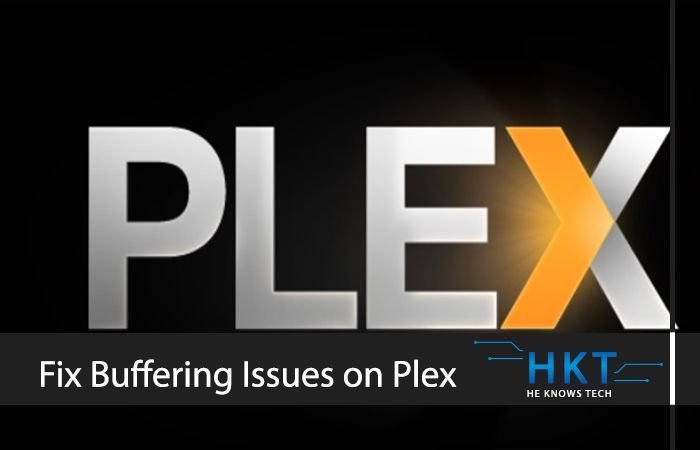
What is Plex and How it Helps You in Accessing Media?
Plex allows you to create your own home server and access it from anywhere you
Plex supports all the major media types including videos in MP4, MKV, AVI, MOV, DIVX etc. Music files including MP3, M4A, FLAC, WMA etc. Picture formats including JPG, PNG, RAW, TBN and many more.
Plex runs smoothly on all the major operating systems including Windows OS, Linux, NVIDIA SHIELD, Netgear Nighthawk X10 router, NAS devices including Drobo, Netgear, Synology etc.
Plex Supported Platforms
Plex works on all the major streaming devices and apps such as Chrome, Edge, Firefox, Microsoft Edge/IE and Safari. It supports streaming platforms like Amazon Fire TV & Firestick, Android TV Box, Apple TV, Google Chromecast, Roku, Sonos, TiVo and on the famous gaming consols including PS 3 & 4, Xbox One and Xbox 360
Due to this cross-platform compatibility, Plex can be one of the best media streaming devices for your future entertainment. The best thing about it is that it can be set up easily on any platform. But at the same time, it will cause issues including buffering and pausing if not managed and setup properly.
Due to mismanagement, you run into the Plex Buffering problems. Don’t be panic. If you have the same buffering issues, then you can find plenty of solutions and guides as well. But the solutions for buffering fix of Plex might be tricky as there are multiple types of devices available that are supported by Plex.
Troubleshooting varies for every device. Here in this blog, we are going to discuss few of the major factors that can cause buffering of Plex. If your Plex server causes buffering, follow the following solutions to troubleshoot.
Before troubleshooting, let’s talk about what are the main causes of Plex Buffering?
What are the Main Reasons for Plex Buffering Issues?
In most of the cases, buffering causes by two main reasons;
- Your requested video/stream is not supported by your internet connection
- The stream is not transcoded according to the requested content
How to Fix Internet Connection for Bufferless Stream on Plex?
If you are facing buffering issues while streaming on Plex, then the first thing you should look on is your internet connection. Plex is totally based on internet speed. The faster the internet, the faster will be streaming speed. Plex sends data packets from the server to clients through the internet.
If you have a fast connection, then the content will stream in a smooth way. But if the buffering occurs, do check your server and client networks for internet speed. If your connection is wireless, consider an ethernet connection. Ethernet connection will overcome the client’s load issues that normally occurs on Wireless internet. Try to shift all the Wireless connection on Ethernet.
Another good thing you can do while streaming is to switch off all the devices that kill the maximum amount of bandwidth. Try to stop downloading and uploading while streaming on Plex. Do these things with your internet connection and you will see visible improvements on your device while streaming.
A 0.5 MBps is the required speed for running Plex, but 1.5 is recommended for a smooth stream. Different media files required different internet speed. For example;
3.0 MBps – Recommended speed for SD quality5.0 MBps – Recommended speed for HD quality25 MBps – Recommended speed for Ultra-HD quality
Check the Plex Media Server Transcoding to Resolve Buffering Issues
What is Transcoding? It is the process of converting media content to the best format based on the client device. You can use different transcoded streams with different CPUs. This information can be viewed by going to CPUBenchmark.net and by searching your Plex Media Server CPU. This value will be in thousands.
If you have successfully setup your Plex for requesting the correct stream at the right time and still facing issues, then it might be due to the transcoding speed. It means that your Plex Media Server is not good enough to transcode media content in its required speed.
How to Check the Transcoding Speed?
You can check the speed by looking on the Plex Media Server.log that contains all the activities you perform for streaming a file on Plex.
Open the log file, it will look like this;
Jan 16, 2015 22:11:11 [0x10dc5c000] VERBOSE – * speed => 3.1
Jan 16, 2015 22:11:11 [0x10dbd9000] VERBOSE – * speed => 4.2
Jan 16, 2015 22:11:12 [0x1099a3000] VERBOSE – * speed => 5.0
Jan 16, 2015 22:11:13 [0x10da5c000] VERBOSE – * speed => 3.4
Jan 16, 2015 22:11:14 [0x10dc5c000] VERBOSE – * speed => 4.8
Jan 16, 2015 22:11:15 [0x10d84d000] VERBOSE – * speed => 4.7
Jan 16, 2015 22:11:15 [0x10dad3000] VERBOSE – * speed => 5.0
Jan 16, 2015 22:11:16 [0x10dc58000] VERBOSE – * speed => 5.5
Speed Value = 1.0 means that the Server is transcoding exactly in real-timeSpeed Value Greater than 1.0 means that the Server is transcoding faster than real-time Speed Value Less than 1.0 means that the Server is unable to transcode in real time
To ensure a smooth transcode, the speed value should be 1.0 or greater. A value between 1.0 and 1.5 means that the transcode speed is sufficient for streaming.
This speed is totally based on your computer speed on which you are using Plex Media Center. To ensure fast encoding, you need to make sure your computer is up to date and new.
Final Words
No one likes a stream full of buffering but unfortunately, we all face this on regular basis. But there is always a solution to any problem. As a Plex user, make sure you are not using an old computer system. Try to keep your computer hardware & software up to mark. When you face buffering, try to check your internet connection and the log files of your Plex Media center. Taking these simple steps will help you to overcome buffering and pausing problems on Plex.
