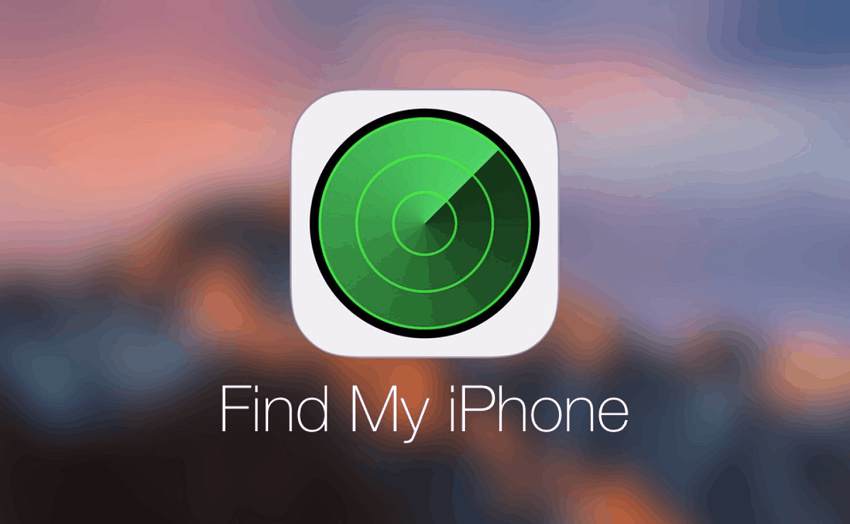
The mobile phone is our precious asset as it is not all about the money we spend on buying it but for the price, we have to pay for the personal data that go if we ever lose it. For saving us from the pain of going through lost mobile, Apple provides a significant feature that is named as ‘Find My iPhone.’ By enabling the feature on your device either an iPhone, iPad, Apple Watch, you can get access to the data and location of the device in case you lose it.
You can even lock the device and keep tracking it with the help of a computer. The question is if the feature has so many benefits, why someone would like to know how to turn off Find My iPhone. The answer is simple. Whenever you like to reset your Apple device or want to erase the data, you will have to turn Find My iPhone off before making such a move.
Method 1: How to turn off Find My iPhone without Password (by removing account info)
The method of disabling Find My iPhone without knowing its password exists because of a flaw in iOS 12. The security loophole is the reason how you can break through the system and turn off the device tracking.
1. Unlock your iPhone screen, on the home, find and click Settings app
2. Scroll down the settings and find iCloud Section
3. If it asks a password, enter any number, and click done
4. The moment you enter a random number as a password, the device will warn you about the incorrect password. Click Ok and Cancel the warning. With this, the device will take you back to the iCloud page.
5. Here, you have to click on the Account tab and delete the description. It will take you back to the iCloud section. There, you will find that ‘Find My iPhone’ has switched off.
This is one of the easiest methods as how to turn off find my iPhone from iCloud. If you are finding it difficult, you can always try turning off the feature with your password. If you do not remember it, you can reset the password. Try resetting the password by different options, such as get a reset link on the email, try entering the older password, verifying yourself by answering security questions, or using the two-factor authentication.
Method 2: how to turn off find my iPhone using DNS
If you are comfortable using the advanced-technology-driven method of how to turn off find my iPhone, you can try it using the DNS server. Furthermore, this method is only applicable to Apple devices that are using iOS 8 or iOS 9.
1. Click Settings app from the home screen of your iPhone
2. Choose the Wi-Fi menu and click the Information icon against the Wi-Fi network that is denoted by i.
3. This will open information about the DNS server. Proceed to modify the IP address of the DNS server. If you are using your iPhone in the USA, replace the IP address by 104.155.28.90, else you can find a substitute from a tech-savvy user living in your region
4. Once you change the IP address, hit the Arrow for Back, and Click Done option for saving the modifications.
5. Now, you can proceed to disable the Find My iPhone with the normal method that we all can use. For example, you can open Settings, click on your name, and navigate to Find My iPhone in the Find My section. Click Turn Off against it, enter your Apple ID and password, and confirm to disable the feature.
This method is quick simple to follow, but your luck counts towards your success because for some users this method may not work. I found it working but I cannot guarantee that it should be considered a guide of how to turn off find my iPhone X. If you still find it difficult to turn off the feature, you can reach out to the Apple Support team and communicate the reason you want to disable the feature and ask why there is an issue in doing so.
