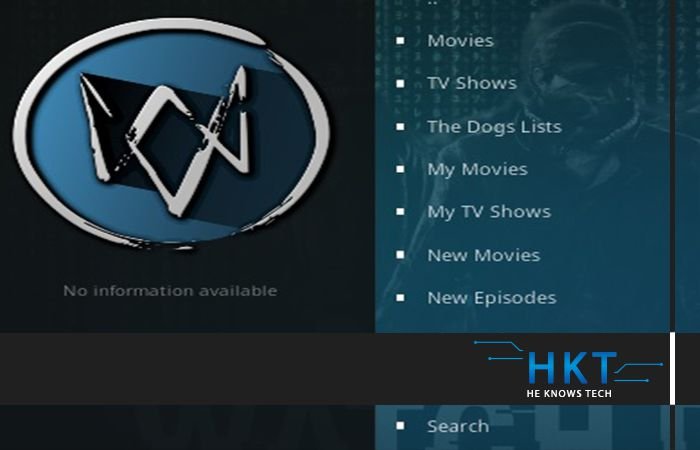
Watch dogs – the new Kodi addon for multiple video content is available in the Hellhounds Repository. Users can access this addon from this URL: http://cerbrepo.space/repo/. It contains Movies, TV shows, Channels, Tunes, New channels, The Dogs List, Tools, search and many other sections for your entertainment.
How To Install Watch Dogs Addon On Kodi? Follow the guide from this blog post to add it quickly on any available version of Kodi. This guide can be used on PC, Mac, iOS, Android Box, Windows etc.
How To Install Watchdogs Addon on Kodi 17.6 Krypton
- Open Kodi 17 Krypton > Home > Select Addons > Select Setting Icon
- Addons > click on Unknown Sources
- Now enable unknown sources
- Click on Unknown Sources > then press “Yes” on Pop up
- Go back to Home > Select Settings > Select File Manager > Add Source
- Click on Settings Icon that you can see at the top left side of your screen
- Type http://cerbrepo.space/repo/ in the top text box
- Now type Hounds in the bottom box > Click OK
- Go back to Home > Select Addons > Addon browser > Install from Zip file
- Click on Hounds > repository.hellhounds-2.1.0.zip
- Now Wait for the “Addon Enabled” notification
- Select Install From Repository > Hellhounds Repository
- Click on Video Addons > Watchdogs > Install and wait for notification
How To Install Watchdogs Addon on Kodi 16 Jarvis
- From your box go to Kodi
- Select System > File Manager
- Select Add Source > Click on None
- Enter http://cerbrepo.space/repo/ in the top box
- Type Hounds in the bottom box > OK > Go back to Home
- Select System >
Addons > Install from Zip file > Hounds - Click on repository.hellhounds-2.1.0.zip > Wait for “Addon Enabled” notification
- Select Install from Repository > Hellhounds Repository
- Select Video
Addons >Watchdogs > Install
